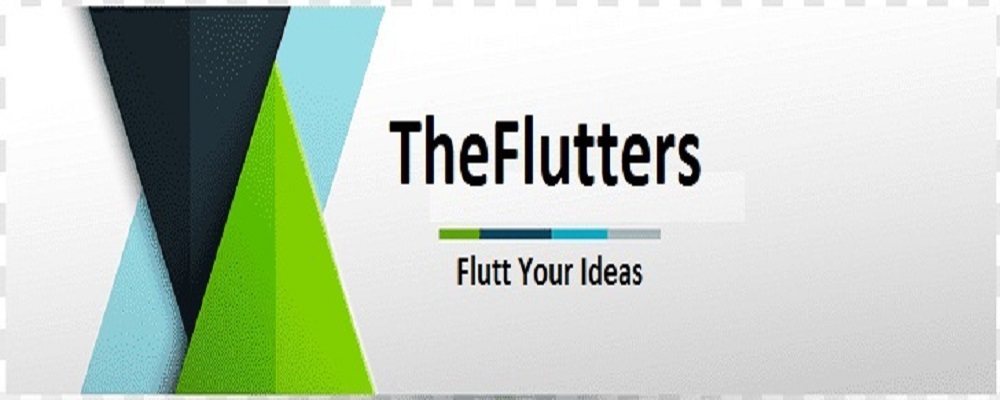Hyperlapse is an application for recording videos in high speed, developed by Instagram. These videos are recorded similar to those known as ‘time lapse’, in which an action recorded at normal speed is then reproduced at high speed way. If you are looking for a different and attractive application for a special touch to your videos, I invite you to download it and read more about it.
To start using this application, visit Hyperlapse.Instagram.com. From there you can download the program to your mobile phone.
One of the most interesting features of this application is its advanced motion stabilization. This means that, unlike many other existing applications to record video, you need not to just stand almost motionless to record good videos and your movements will be reduced once the video has been processed. Thus, by Hyperlapse you can record a video while you are walking around town, walking on the beach, riding your bike or as a passenger in a car for example. Note that other than try to eliminate Hyperlapse are jumping and sudden movements. If your video was recorded while you are jumping, going up and down will be present in your video.
A second interesting detail to note is that Hyperlapse does not have a separate and distinct social network to post videos, and does have. This means that your videos recorded with Hyperlapse be shared on other sites if you want more people to see. Instagram delivered as power options to publish your videos on any of these two social networks. However, you are not forced to do this. If you want, you can simply record your video and then save it to your album with photos and videos, or upload it to other social network of your choice. You can also attach via email, depending on the final file size.
How to record videos with Hyperlapse?
This application has been designed to record videos in the simplest way possible. After installing and opening the application, click once on the button shows you to start recording. Click on it again to stop recording.
Then you can select the speed at which you want your new video is played. This speed can be between 1x and 12x. This means that your video plays 12 times faster than normal. In my tests I got the best results with speeds between 6x and 10x, but obviously this can vary depending on what you are recording. When you have chosen the ideal speed, click the icon for approval to save the video.
Duration of the Videos
The maximum length of your videos depends on the iOS device with which you count. If you have an iPhone 4, you can record up to 10 minutes of video. If you have an iPhone 5 or higher, you can record up to 45 minutes of video. Note that all depends on the space you have on your phone, so I advise you to review the space before recording a full-length video.